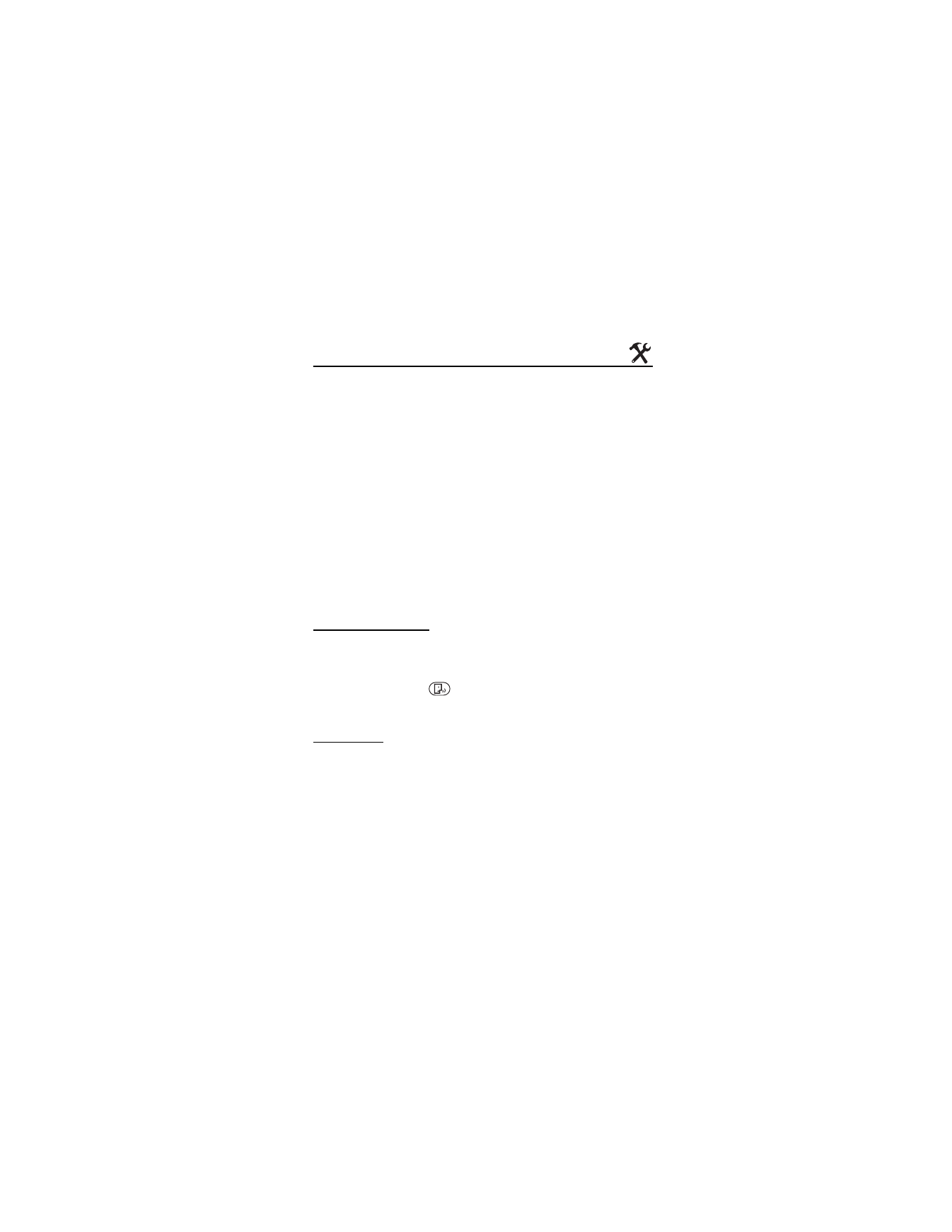
■ Tools
Your phone supports tools, including calculator, calendar, alarm and
world clocks, stopwatch, and notepad. To access these tools, select
MENU > SETTINGS & TOOLS > Tools.
Voice Commands
Voice commands allow you to do things by verbal command (for example,
make calls, confirm voicemail, and so on). To activate voice commands,
select MENU > SETTINGS & TOOLS > Tools > Voice Commands. Or press
the Voice Command key
on the right side of the phone (see "Phone
at a Glance," p. 11). For more details, see "Voice Commands," p. 73.
Calculator
Calculator allows you to perform simple mathematical calculations
using your phone. To use the calculator, select MENU > SETTINGS &
TOOLS > Tools > Calculator and do the following:
•
Use the Alphanumeric keypad to enter numbers.
•
Use the Directional key to add (up), subtract (down), multiply (right),
or divide (left) values. Press the OK key (equals) to solve your equation.
•
Select Operator to use parentheses in your equation or to enter an
exponent (Power).
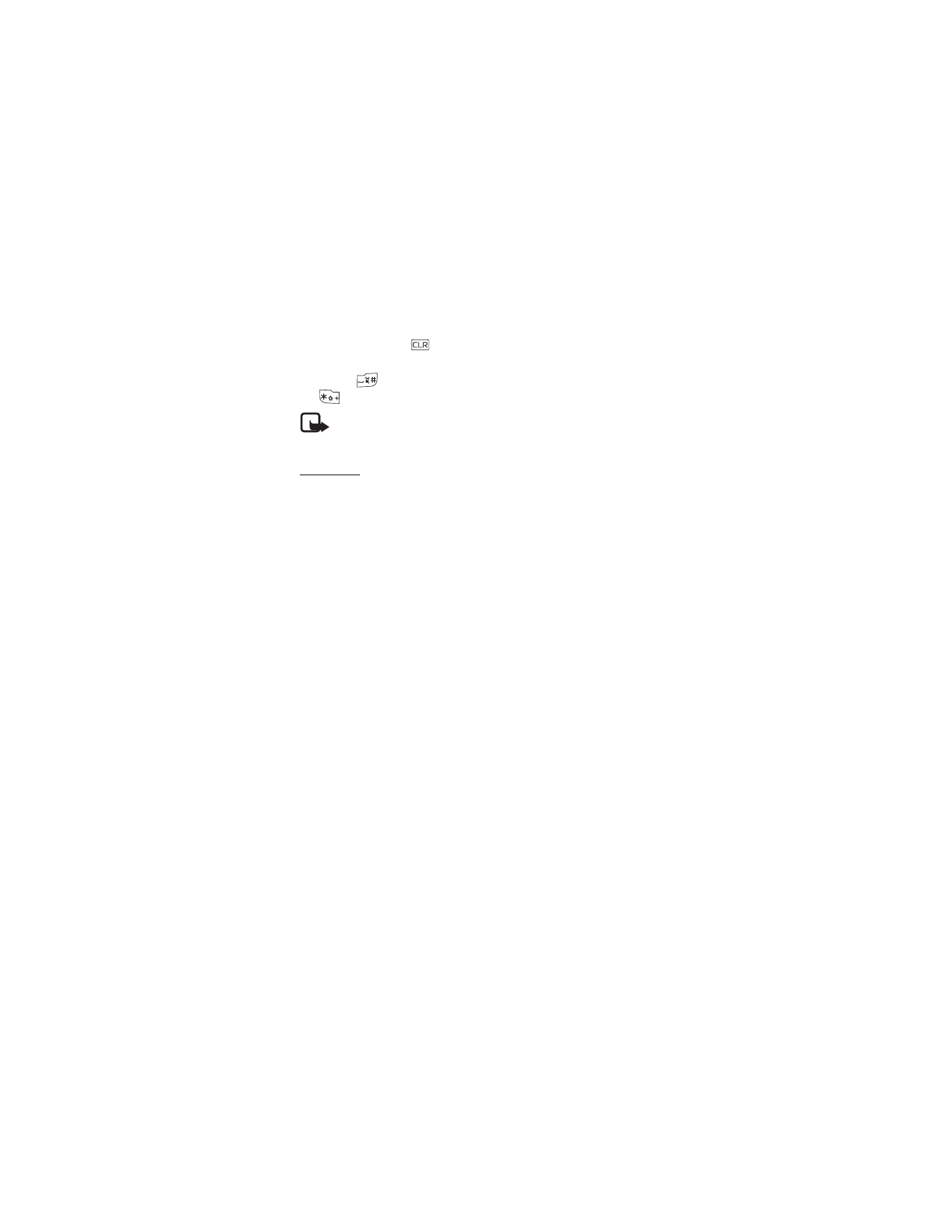
S E T T I N G S & T O O L S
58
•
Press the Clear key
to delete a keystroke, or select Clear to
cancel your calculation and clear the screen.
•
Press #
to switch a value to positive or negative, and press *
to enter a decimal point.
Note: This calculator has limited accuracy and is designed for
simple calculations.
Calendar
The calendar allows you to document your agenda and keep it convenient
and easy to access. You can schedule events into the calendar and set
your phone to alert you with a reminder.
Schedule a new event
1. To enter a new event, select MENU > SETTINGS & TOOLS > Tools >
Calendar, highlight the required event date, and Add.
2. Highlight and edit the event entry fields you want to complete, and
select SAVE. The date scheduled with events is highlighted in a
different color.
Update an existing event
1. To update an event, select MENU > SETTINGS & TOOLS > Tools >
Calendar, select the event date, and VIEW.
2. Highlight the event entry you want to modify and select VIEW > EDIT.
3. Highlight and edit the event entry fields you want to update, and
select SAVE.
4. To delete the selected event, select Erase > Yes > OK.
To set the calendar options, select MENU > SETTINGS & TOOLS >
Tools > Calendar > Options and one of the following:
•
Weekly — view a weekly calendar preview.
•
Daily — view a daily calendar preview.
•
Go to Date — enter a specific date using the Alphanumeric keypad.
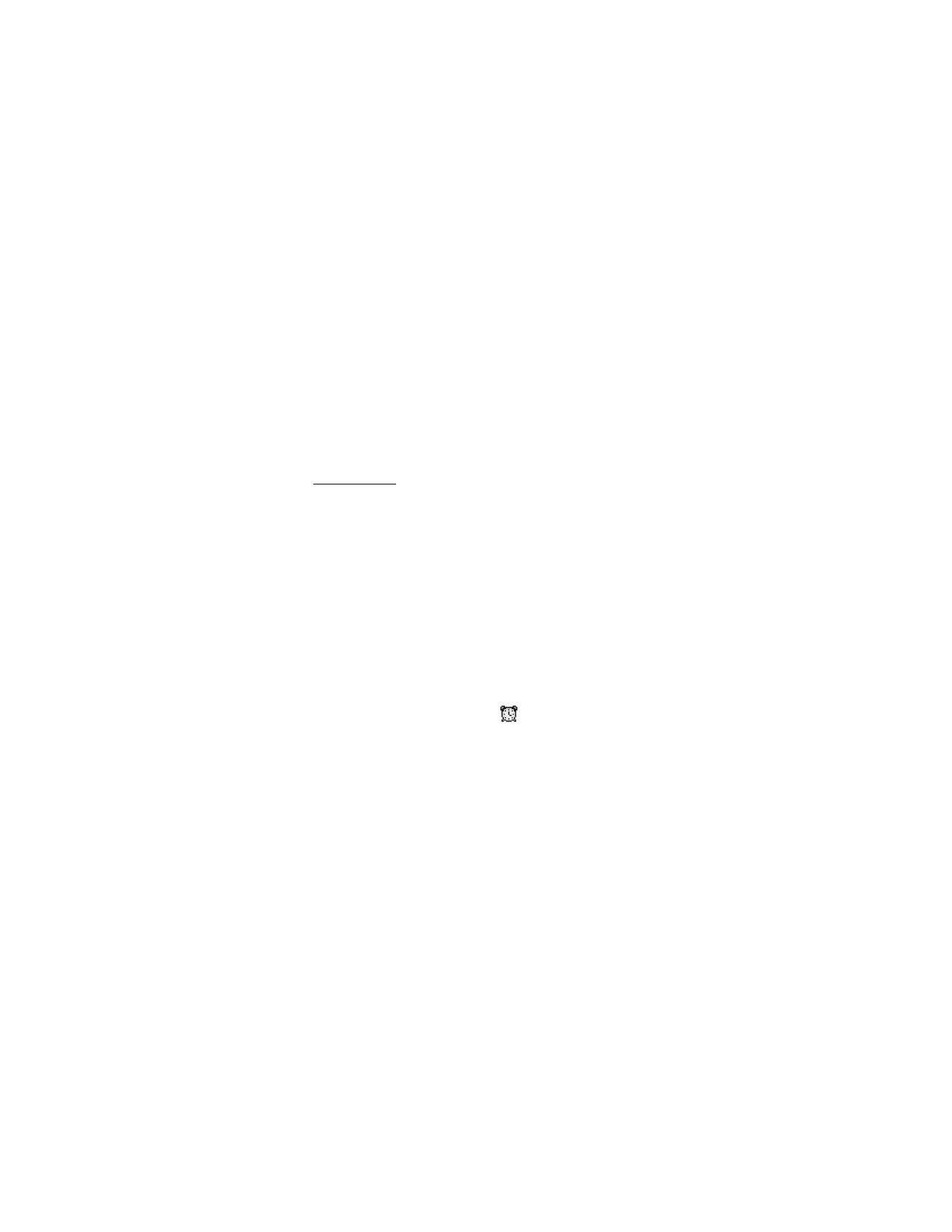
S E T T I N G S & T O O L S
59
•
Erase a Day — delete the events of a highlighted day.
•
Erase Passed — delete past events.
•
Erase All — delete all events on your calendar.
•
Font Size — set the events font size to Normal or Large.
•
Calendar Preview — display the event information in the Standby
Mode. See "Calendar Preview," p. 70.
Alarm Clock
Alarm clock allows you to set up to three alarms. You must power on
your phone to use the alarm clock. To set an alarm, do the following:
1. Select MENU > SETTINGS & TOOLS > Tools > Alarm Clock >
Alarm 1, Alarm 2, or Alarm 3.
2. Using the Directional key, scroll left or right to set the alarm mode
to on.
3. Highlight Set Time and use the Alphanumeric keypad or Directional
key to enter the time of the alarm.
4. To set how often the alarm will occur (Once, Daily, Mon - Fri,
Weekends), highlight the Frequency field, and scroll left or right.
5. To choose an alarm ringtone, highlight the Ringer field, and select
Set > OK.
6. Select SAVE. When an alarm is set,
is displayed in the
Standby Mode.
7. To turn an alarm off, select MENU > SETTINGS & TOOLS > Tools >
Alarm Clock. Highlight the alarm you want to modify and select
OK > Off > SAVE.
When an alarm time is reached, the alarm tone sounds or vibrates,
depending on the master volume settings. To set it to vibrate without
sound, press the Volume keys to Vibrate Only, see "Phone at a Glance,"
p. 11. Select Snooze to turn the alarm off and have it sound again after
10 minutes. Select Dismiss to turn off the alarm.
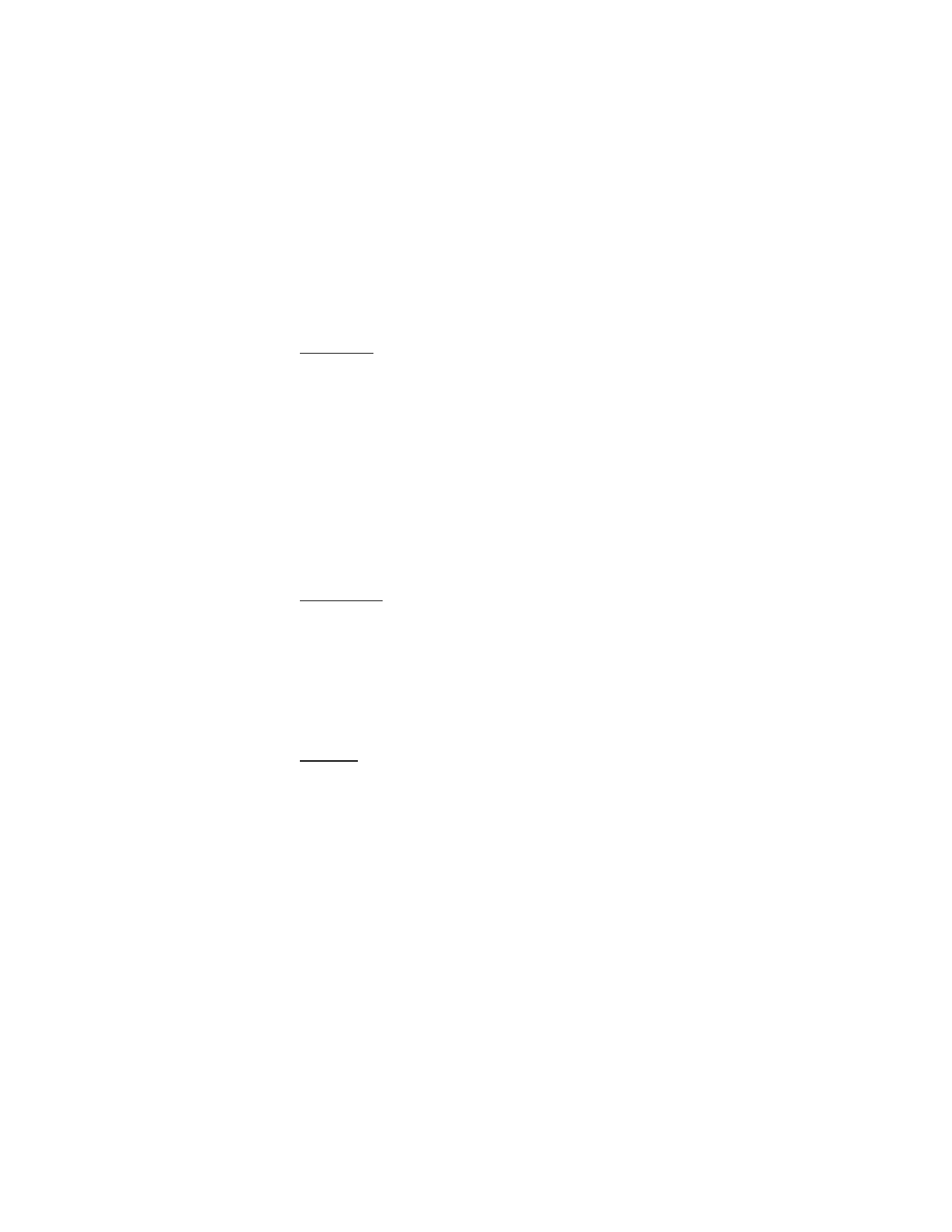
S E T T I N G S & T O O L S
60
Stopwatch
The stopwatch can be used for elapsed time measurement, such as for
a sporting event. Up to ten records can be timed.
The stopwatch accuracy is not the same as that of a professional
instrument. Therefore, Nokia advises against its use for official
competitions or any other event in which a high-precision device
would be required to establish exact times.
To time an event, select MENU > SETTINGS & TOOLS > Tools >
Stopwatch > START. The elapsed time is displayed in mm:ss:ms format.
To time multiple events and mark the elapsed time for each event you
are measuring, select Split.
To stop the watch, select STOP. To reset the watch to zero, select Reset
with the watch in stopped mode.
World Clock
World clock allows you to determine the current time in another time
zone or country.
Select MENU > SETTINGS & TOOLS > Tools > World Clock, and the world
map is displayed. When scrolling to move the indicators over the world
map, the corresponding local time is displayed below the city name.
Select Set DST to turn Daylight Savings Time On or Off for the selected
city. Select Cities to view a text list of cities.
Notepad
Notepad allows you to add, read, edit, or erase notes. To create a note,
select MENU > SETTINGS & TOOLS > Tools > Notepad > New or Add.
Enter your note text (see "Text Entry," p. 25), and select SAVE. To view
or edit a note, highlight the note, and select VIEW > EDIT. To delete
one note or all notes, select Options > Erase or Erase All.
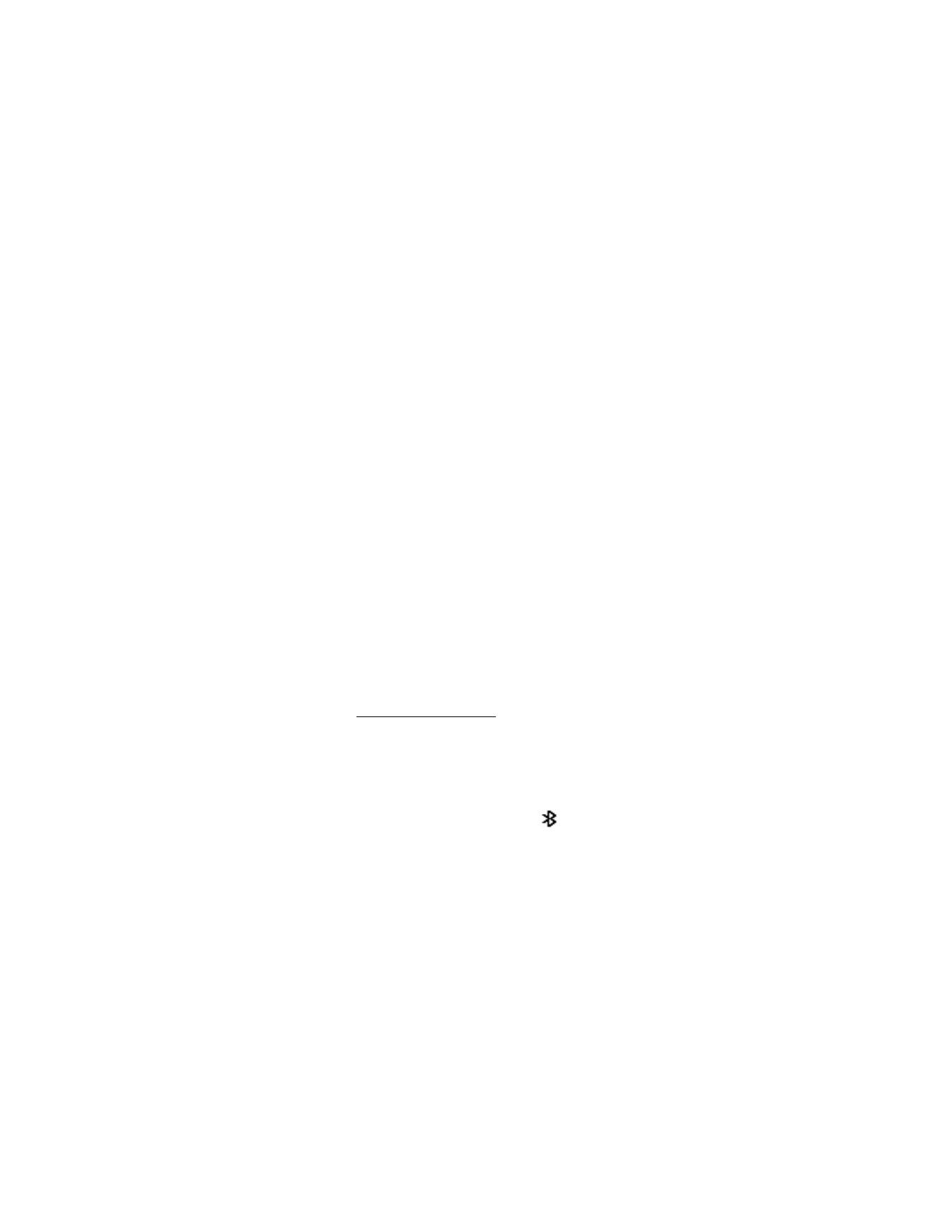
S E T T I N G S & T O O L S
61