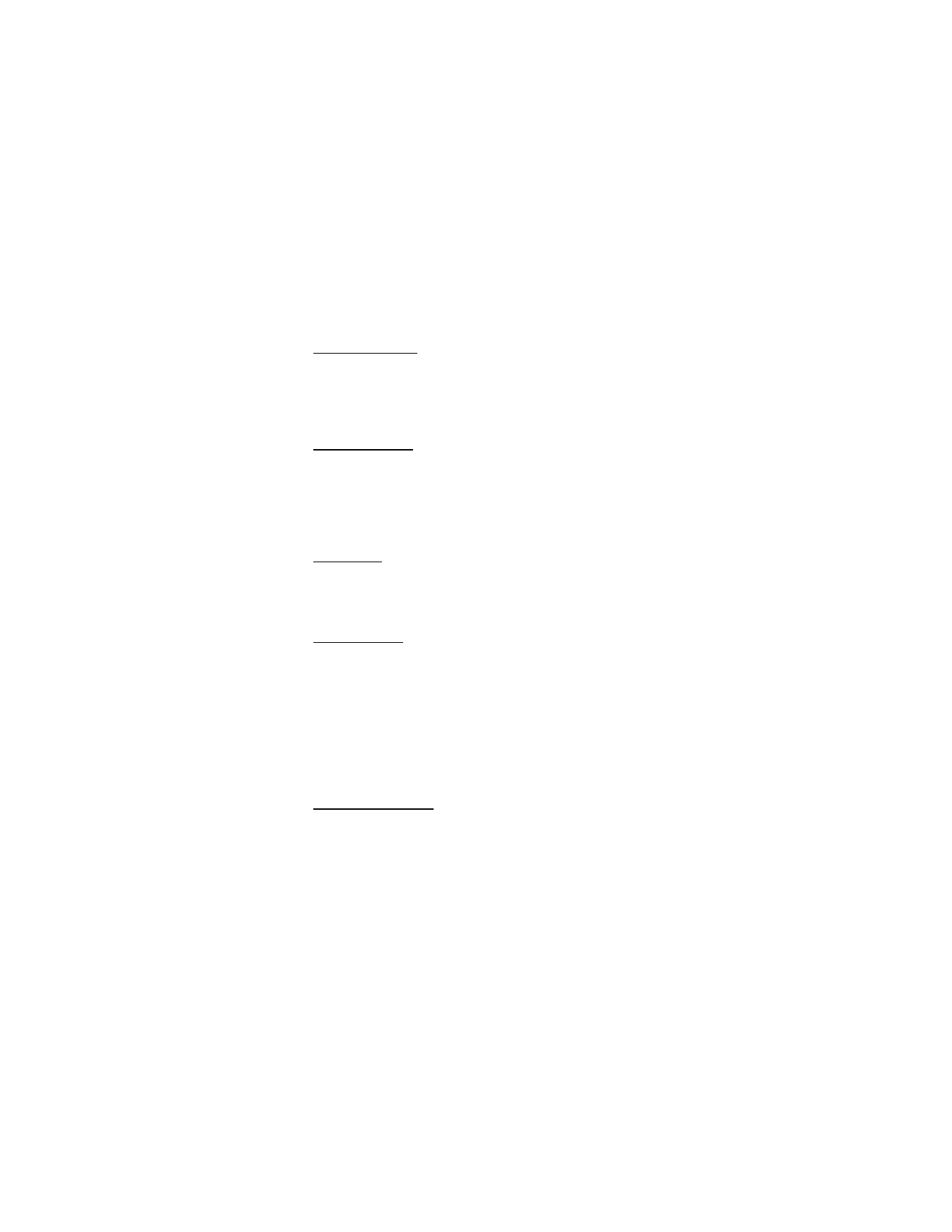
■ Phone Settings
The Phone Settings menu allows you to designate specific network
settings and operational modes for your phone.
Standalone Mode
The Standalone Mode disables your phone from receiving radio
frequencies. Functions on your telephone that do not require network
service can still be used. To activate Standalone Mode, select MENU >
SETTINGS & TOOLS > Phone Settings > Standalone Mode > On.
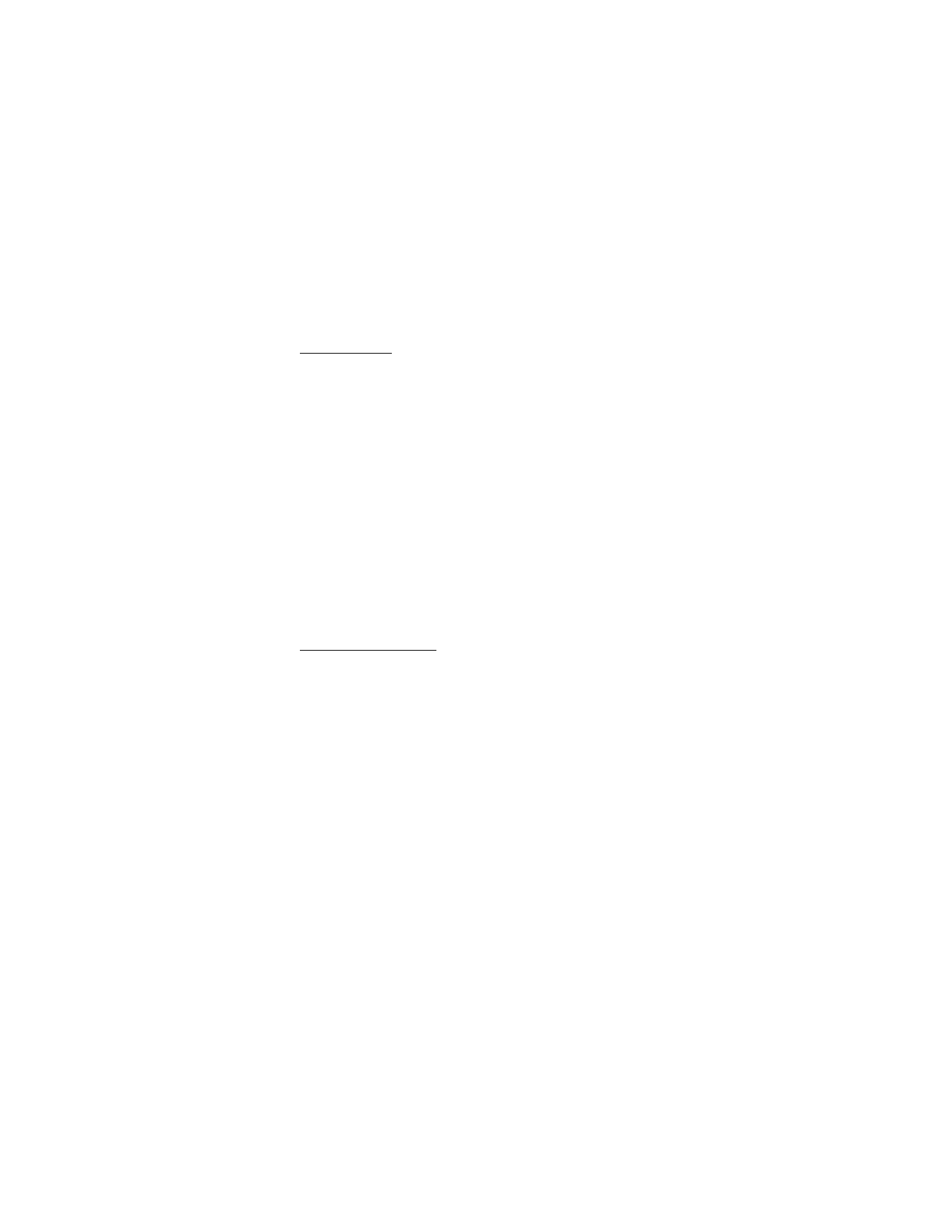
S E T T I N G S & T O O L S
66
Set Shortcuts
Shortcuts features allow you to quickly access some functions that are
available when you press the Directional key Right while in Standby Mode.
Press the Directional key Right shortcut is assigned to the My Shortcuts
menu. This shortcut cannot be modified. For the default setting, see
"My shortcuts," p. 16.
To modify and assign shortcuts to My Shortcuts:
1. Select MENU > SETTINGS & TOOLS > Phone Settings > Set Shortcuts >
Set My Shortcuts.
2. Select Shortcut 1, Shortcut 2, Shortcut 3, or Shortcut 4, and SET.
Select the application you want > OK.
3. To reset the assigned shortcut to the default setting, highlight the
shortcut key you want, and select Options > OK.
To reset all of the assigned shortcuts to the default setting, select
Options > Reset My Shortcuts > OK.
Set Directional Keys
To set applications and shortcuts to your Directional key when pressing
Up, Left or Down, do the following:
1. Select MENU > SETTINGS & TOOLS > Phone Settings > Set
Shortcuts > Set Directional Keys.
2. Select the key you want to assign the application to > SET. Select
the application you want > OK.
3. To reset all Directional keys to the default setting, select Options >
Reset Directional Keys > OK.
To reset the selected Directional key to the default setting,
highlight the key you want and select Options > OK.

S E T T I N G S & T O O L S
67
Voice Settings
To change the settings for voice commands, select MENU > SETTINGS
& TOOLS > Phone Settings > Voice Settings, and you may select from the
available options (Choice Lists, Sensitivity, Digit Dialing, Sound, or About).
For details on the voice command settings, see "Voice Commands
Settings," p. 74.
Language
To set the default language of your phone menu and displays, select
MENU > SETTINGS & TOOLS > Phone Settings > Language > English
or Español.
Location
To share position information over the network, select MENU >
SETTINGS & TOOLS > Phone Settings > Location. Select Location On to
make position information continually available, or
select
E911 Only to
make this information available for emergency services only.
For calls to emergency numbers, location information may be used by
the emergency operator to determine the position of the phone. The
functionality and accuracy of this feature are dependent on the network,
satellite systems, and the agency receiving the information. This feature
may not function in all areas or at all times.
Security
To secure the phone electronically, select MENU > SETTINGS & TOOLS >
Phone Settings > Security. This feature protects your phone from
unauthorized outgoing calls or unauthorized access to information stored
in the phone. Enter your lock code, which is by default the last four digits
of your phone number, and select from the following options:
Edit Codes — to change the security code.
Restrictions — to prevent the following functions from being used.
•
Location Setting — if set to Lock Setting, you need to enter the
security code to access Location. See "Location," p. 67.
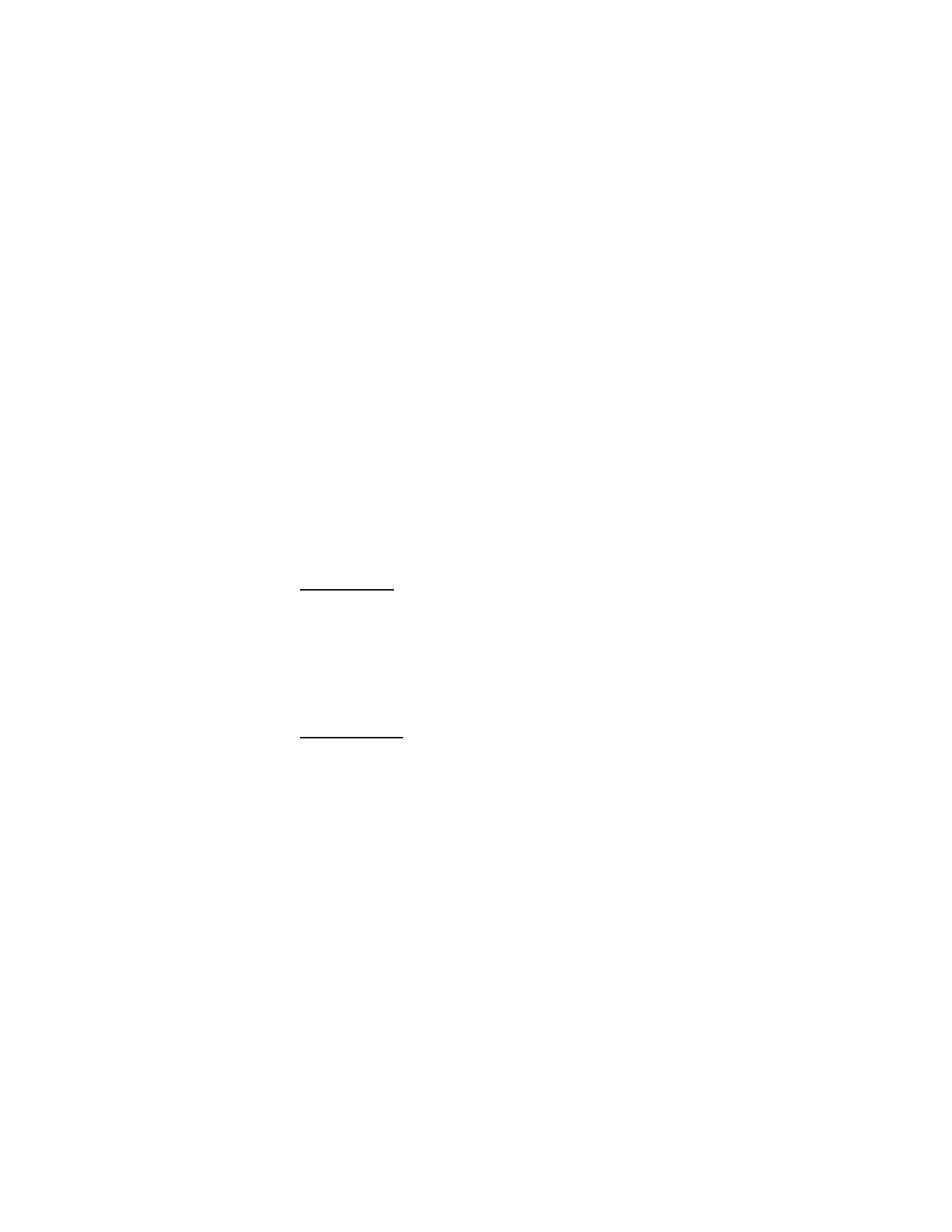
S E T T I N G S & T O O L S
68
•
Calls — to set restriction type (Allow All, Contacts Only,
or Block All) for incoming or outgoing calls.
•
Messages — to set restriction type (Allow All or Block All) for
incoming or outgoing messages.
•
Dial-Up Modem — to enable or disable the dial-up modem function.
Phone Lock Setting — if set to On Power Up, when your phone is turned
on, only emergency call, answering incoming calls, and functions of
viewing personal information under ICE Contacts List are available.
Or select Unlocked to disable this setting.
Lock Phone Now — to lock the phone with security code. When the
phone is locked, you must enter your lock code to use the phone again.
Restore Phone — to reset phone settings to factory defaults.
System Select
To set your phone to roam or search for another network when you
are not in your home area, select MENU > SETTINGS & TOOLS >
Phone Settings > System Select and one of the following options:
Home Only — make and receive calls in your home area only.
Automatic — search for service in another network. The roaming rate
applies when you are not in the home service area.
NAM Selection
If your phone is registered with two phone numbers using number
assignment modules (NAM) (for example, work and personal numbers),
you can choose which number to use as your origination number. Select
MENU > SETTINGS & TOOLS > Phone Settings > NAM Selection. To have
your phone automatically switch to the proper NAM, select Auto NAM >
On. To manually choose the origination number, select Change NAM.
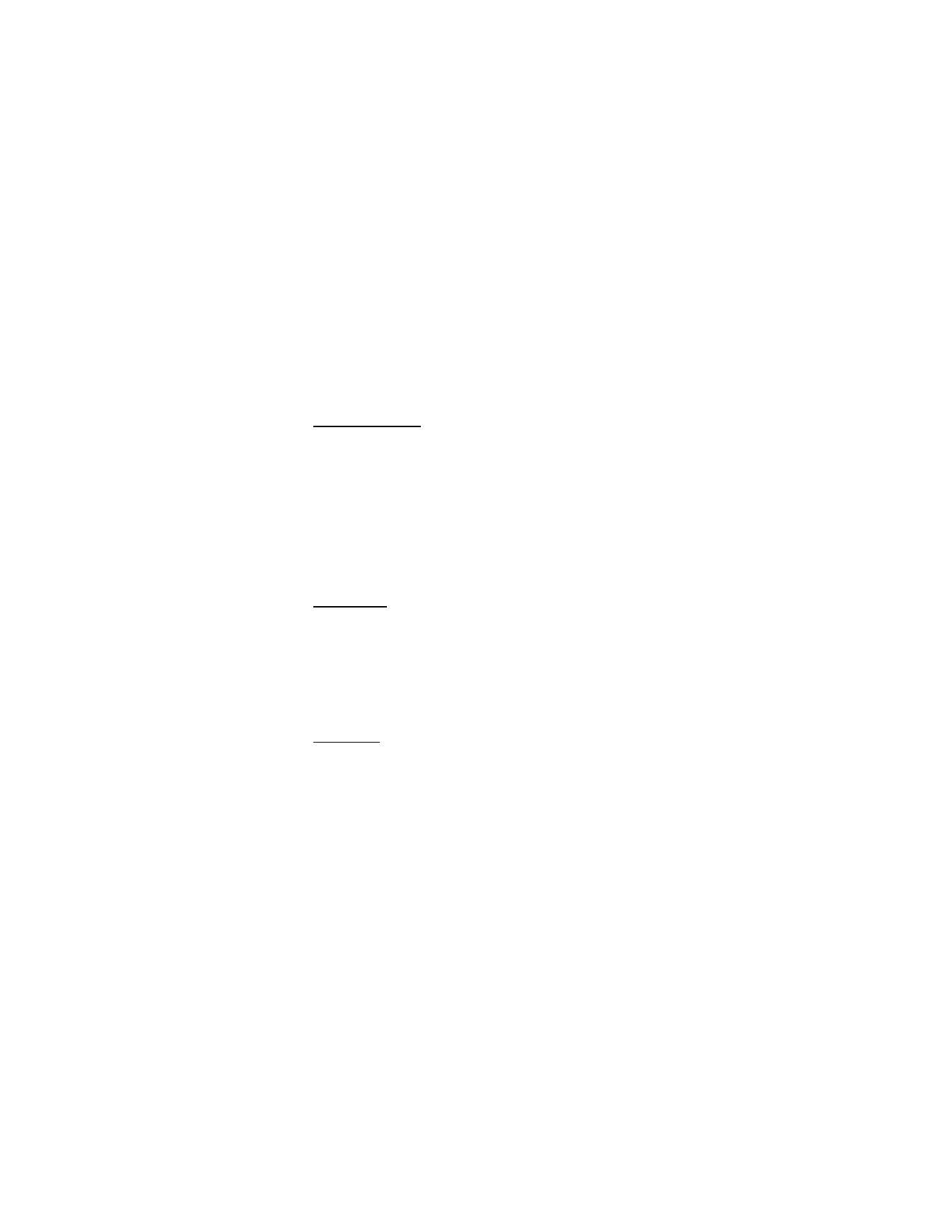
S E T T I N G S & T O O L S
69