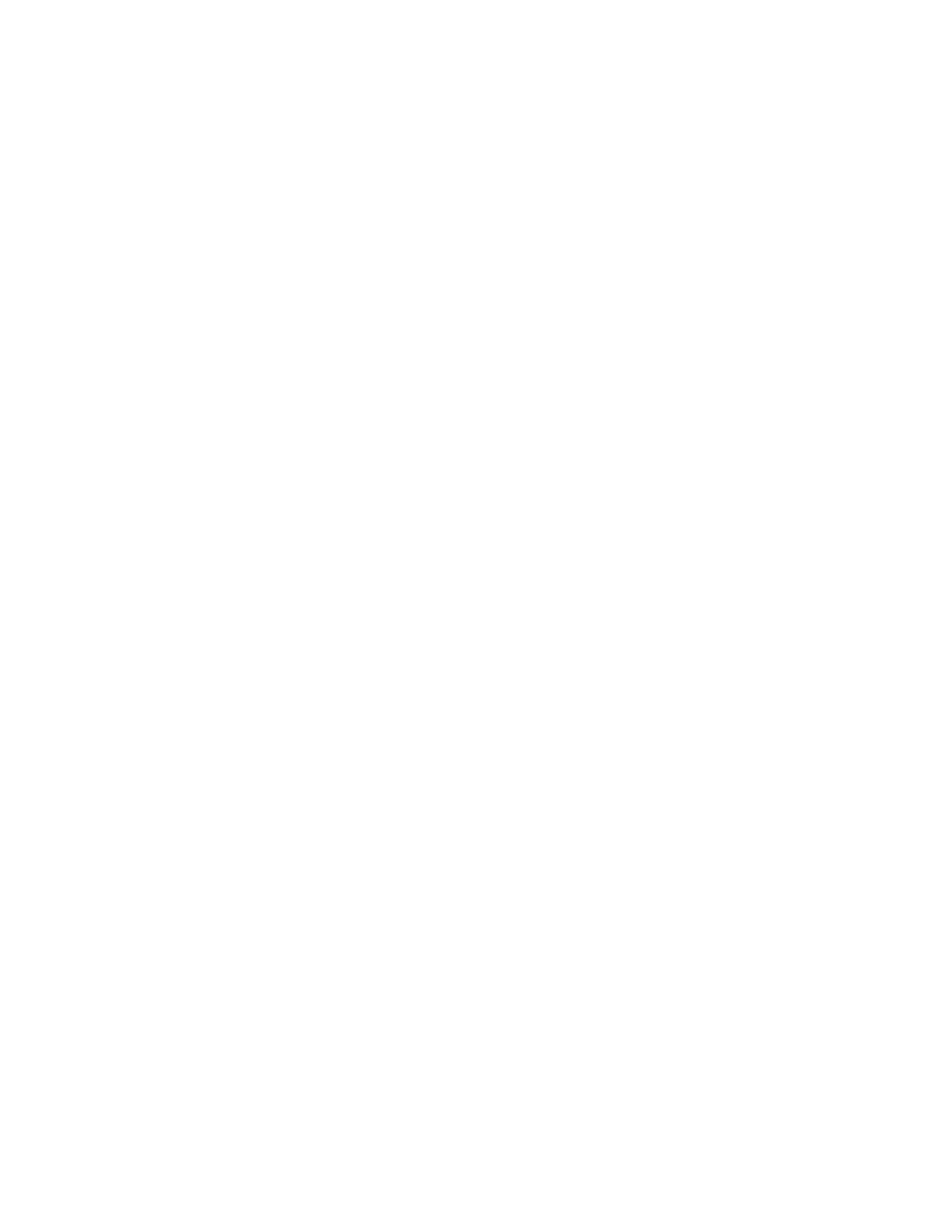
■ Display Settings
To modify the look and feel of the phone display, select MENU >
SETTINGS & TOOLS > Display Settings.
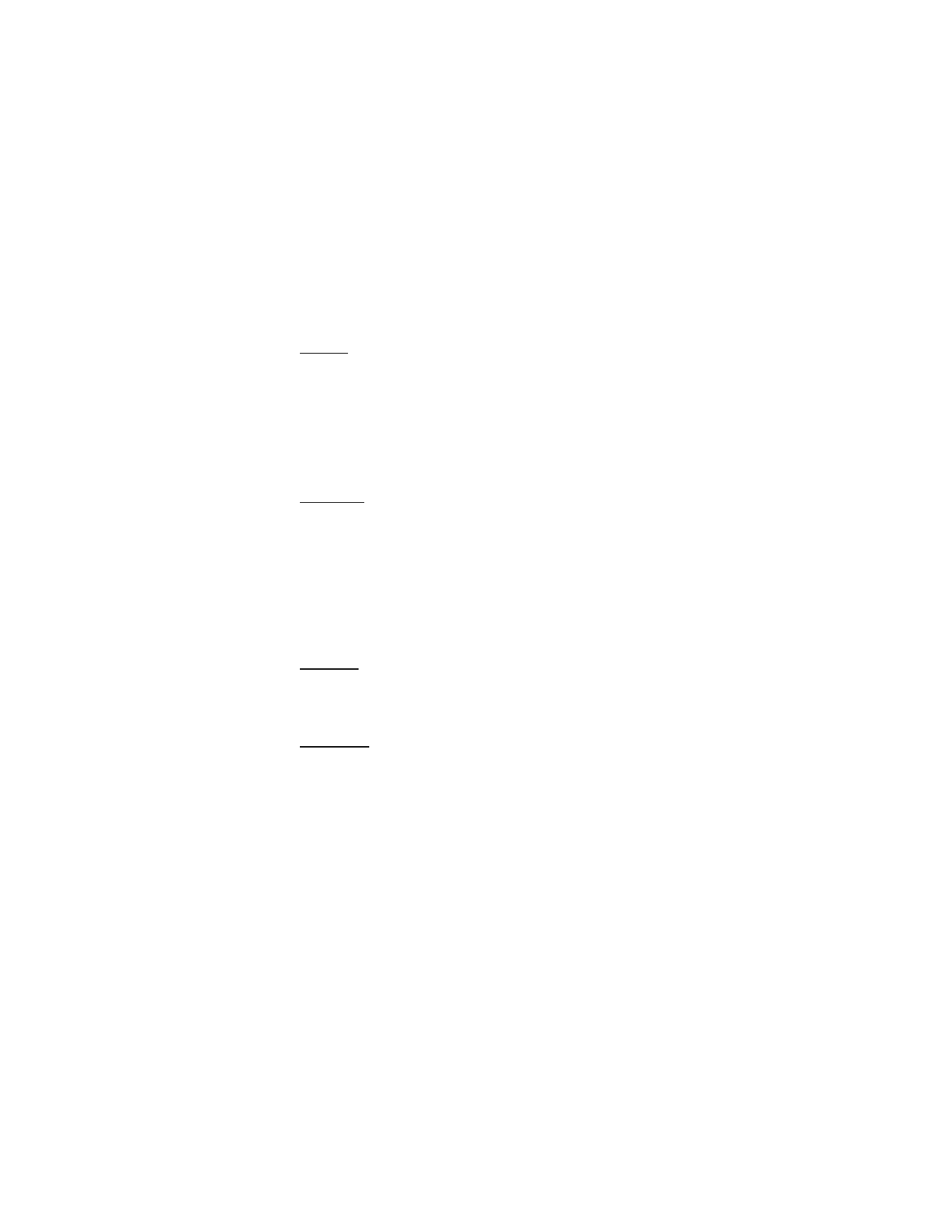
S E T T I N G S & T O O L S
64
Banner
To display a text banner on the Standby Mode screen, select MENU >
SETTINGS & TOOLS > Display Settings > Banner and you may select
from the following banners:
Personal Banner — enter your own banner text of up to 18 characters.
To change the text color, select Color.
ERI Banner — display ERI text over your personal banner, alerting you
to the current cellular status. This is a network service.
Backlight
To conserve battery life, you can set the phone backlighting to dim
when idle. To set the backlight duration, select MENU > SETTINGS &
TOOLS > Display Settings > Backlight and you may select from the
following options:
Display — to set how long the main display backlight remains on before
dimming (7, 15, or 30 seconds, Always On or Always Off).
Keypad — to set how long the keypad backlight remains on before
dimming (7, 15, or 30 seconds, Always On or Always Off).
Contrast
To set the contrast of the front display, select MENU > SETTINGS &
TOOLS > Display Settings > Contrast. Select from one of the five
contrast levels.
Wallpaper
To set your phone to display a background picture (wallpaper), select
MENU > SETTINGS & TOOLS > Display Settings > Wallpaper.
To set the main or front display wallpaper, select My Pictures or My
Videos > Main Screen or Front Screen > select an image or a video > OK.
To preview an image, select My Pictures > Main Screen or Front Screen >
an image > View. To browse for new wallpaper, select Get New.
To play a video, select My Videos > Main Screen or Front Screen > a
video > Play.
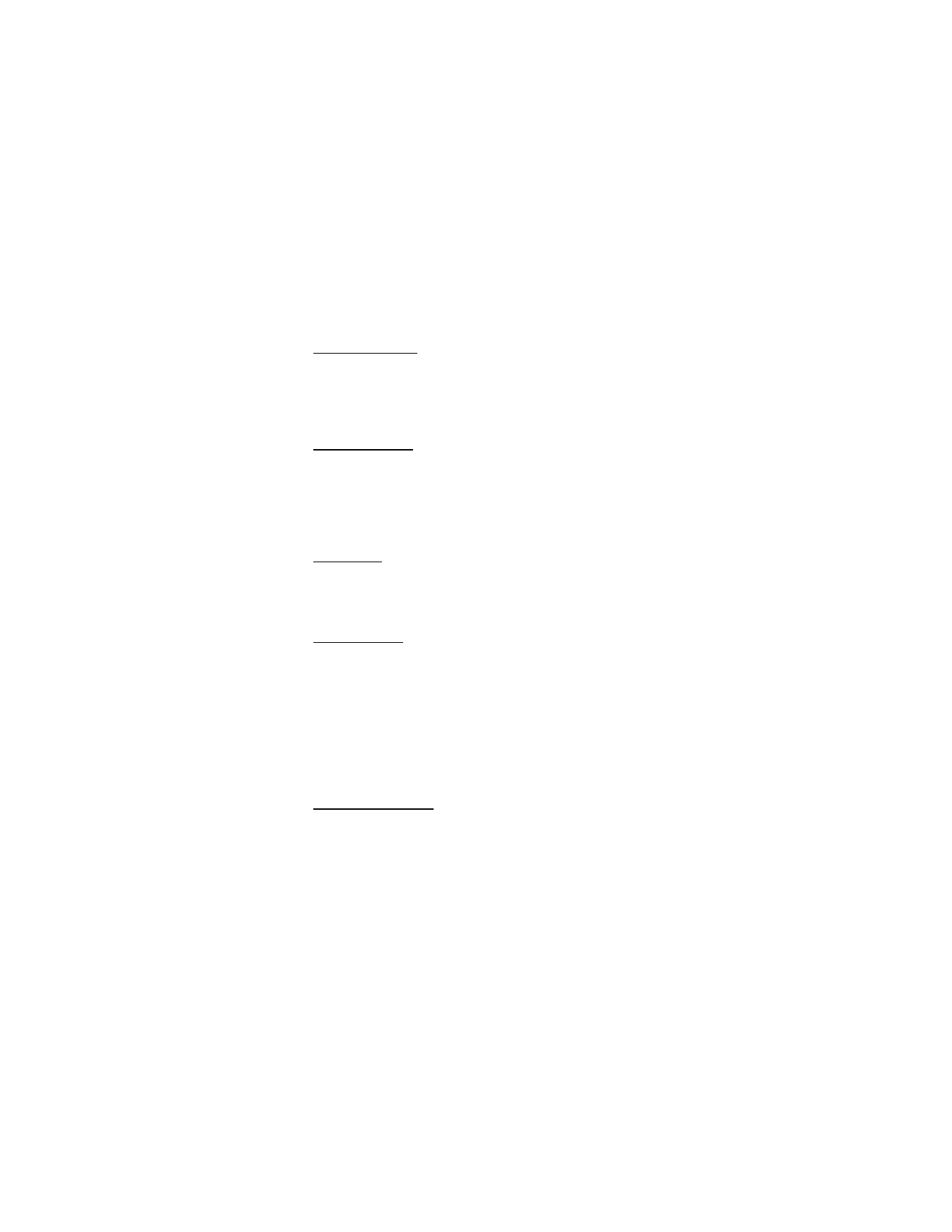
S E T T I N G S & T O O L S
65
Display Themes
To choose the color theme of the background screen, select MENU >
SETTINGS & TOOLS > Display Settings > Display Themes, select the
desired theme from the available options, and SET. Select Preview
to
view the highlighted theme
.
Menu Settings
To set the layout of the menu screen, select MENU > SETTINGS &
TOOLS > Display Settings > Menu Settings > Tab or List. Select Preview
to view the highlighted layout. To choose the menu type, select List > OK >
Personalizing or Productivity. These two types offer you more choices in
menu screen. The choices are default settings and cannot be changed.
Dial Fonts
To set the font size of the characters displayed on the screen when
entering a phone number, select MENU > SETTINGS & TOOLS >
Display Settings > Dial Fonts > Normal or Large.
Clock Format
To set the clock format on your phone’s main display or front display,
select MENU > SETTINGS & TOOLS > Display Settings > Clock Format >
Main Clock > select the desired clock format, or Front Clock > Digital,
Analog, or Off.