
■ Groups
You can create up to 30 caller groups, and add up to 10 contact entries
in each group. To access the Groups menu, select MENU > CONTACTS >
Groups. The default caller groups are No Group, Business, Family,
Friends, Other and VIP.
A contact can only be associated with one caller group at a time. If you
move a contact from one group to another group, that contact is removed
from the first group.
Create a new caller group
Select MENU > CONTACTS > Groups > New, enter the new group name,
and select SAVE. See "Add contacts to groups," p. 51.
Edit caller groups
Once created, caller groups can be updated with new contacts, renamed,
or erased. The default caller groups cannot be renamed or erased.
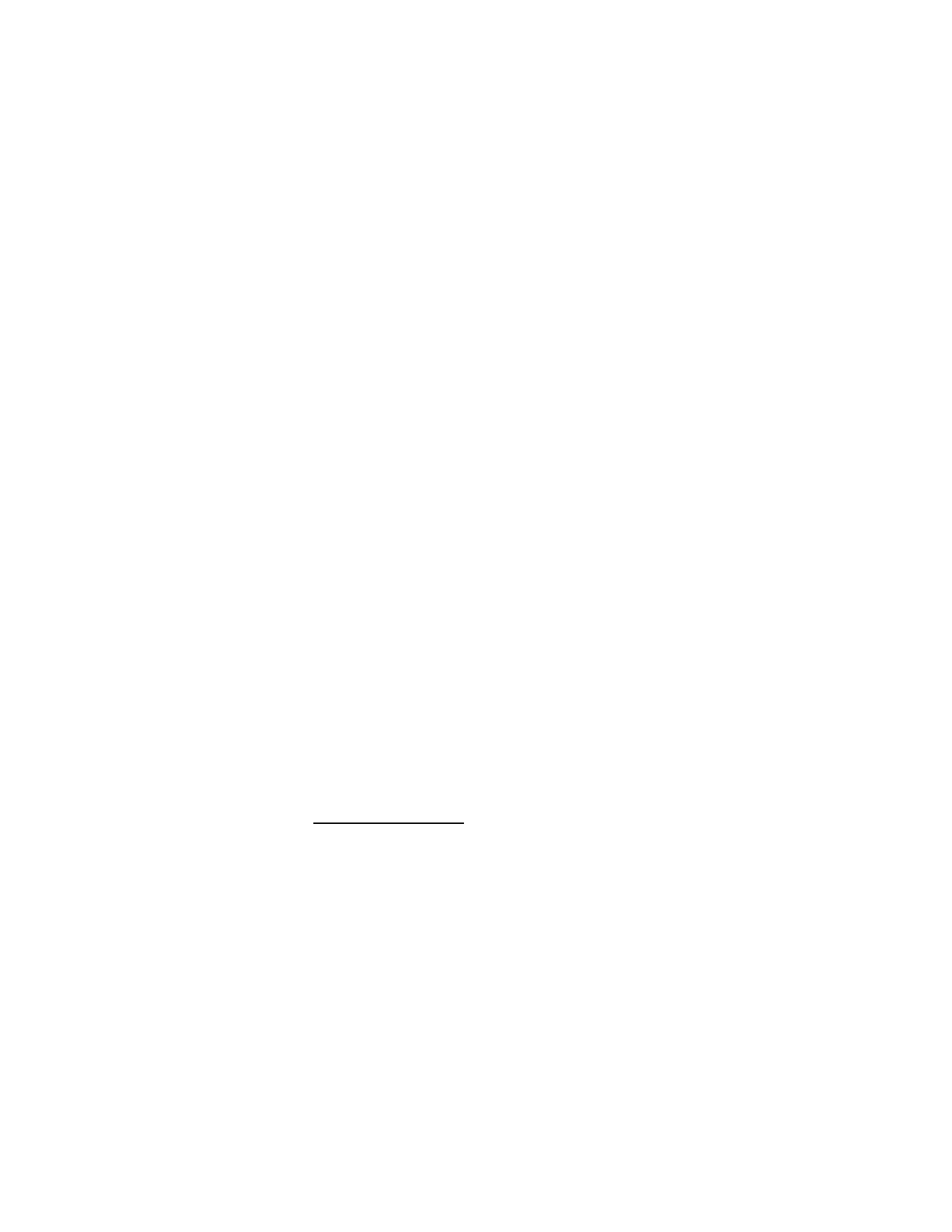
C O N T A C T S
51
Add contacts to groups
Caller groups can be populated in multiple ways. You can update caller
groups by assigning Contact List entries to the groups.
To add contacts to a group, select MENU > CONTACTS > Groups, and
the following:
1. Highlight a group from the list, and select VIEW > ADD;
or Options > Add.
2. For each contact, select MARK > Done.
To edit individual Contact List entries and to add them to caller groups:
1. In the Standby Mode select Contacts, the contact you want to add
to a group, and Edit.
2. Scroll to the Group: field, and select Set.
3. Highlight an existing group from the list of group names, and select
OK to add the contact to the group.
4. To create a new group, select New, enter the new group name, and
select SAVE. To add the contact to the group, highlight the new
group from the list of group names, and select OK.
Rename a group
When a caller group is created, it can be quickly and easily renamed.
Select MENU > CONTACTS > Groups, highlight the group you want to
rename and select Options > Rename. Edit the caller group name, and
select SAVE.
Erase a group
To erase a group you have created, select MENU > CONTACTS > Groups,
highlight the group and select Options > Erase > Yes > OK. The contacts
associated with the group are not erased.
Send a group message
To send a message to a group, select MENU > CONTACTS > Groups, the
group name, and Options > New TXT Message, New Picture Message, or
New Video Message. Create the message you want to send to the group,
and select SEND. See "New Message," p. 36. This is a network service.
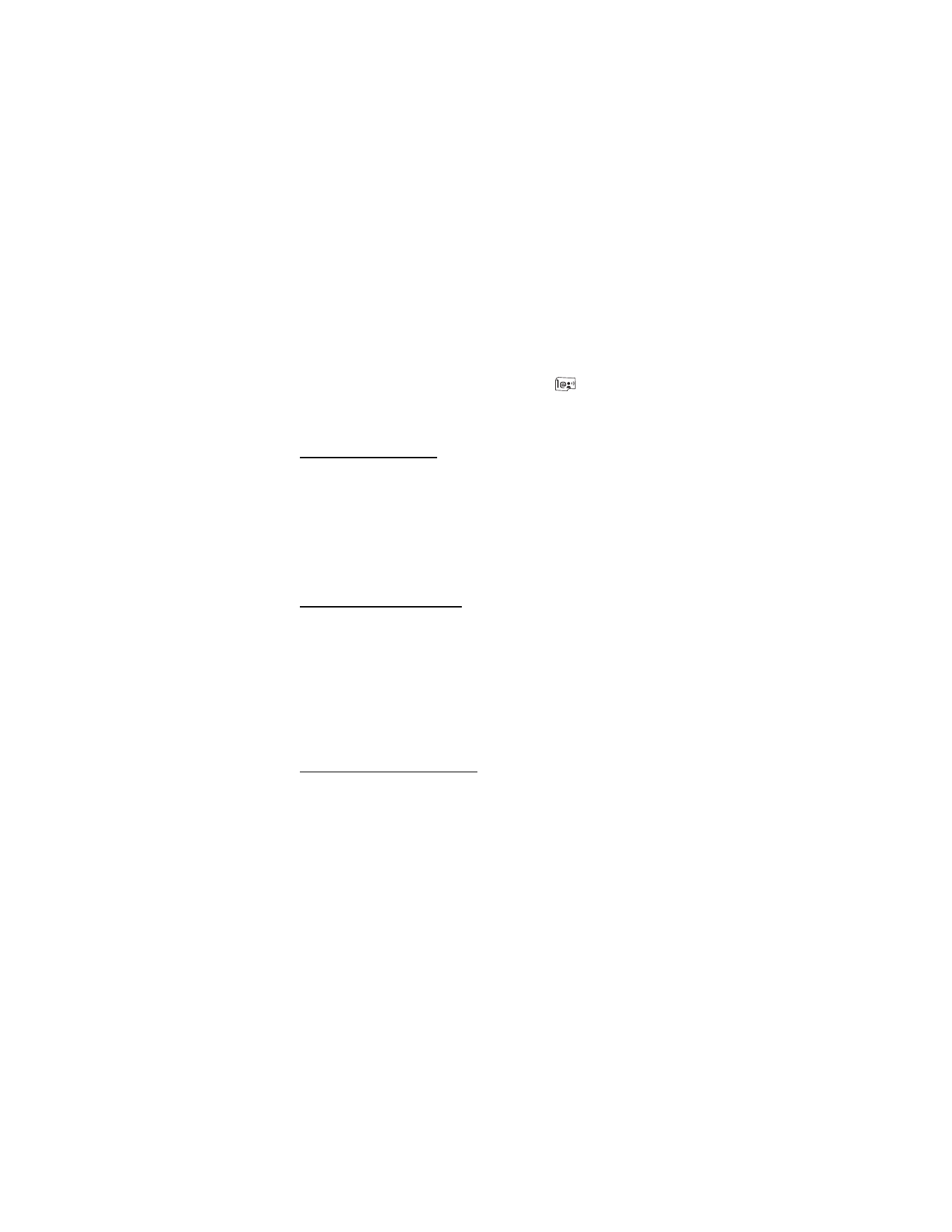
C O N T A C T S
52