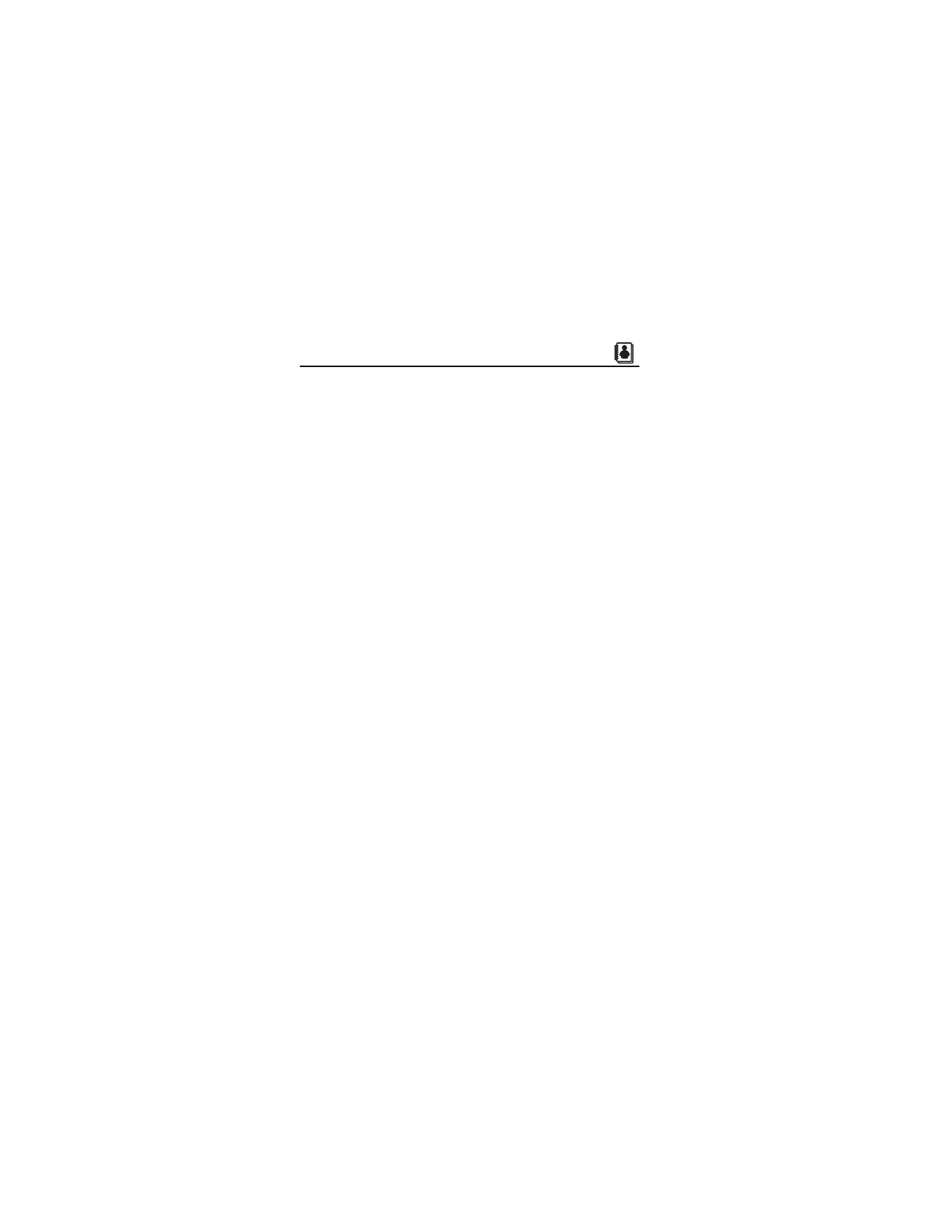
■ Create New Contacts
To add a contact to your Contact List, do the following:
1. Select Contacts > Options > New Contact > OK (or select MENU >
CONTACTS > New Contact > OK).
2. Scroll to each field and enter the contact information for any of
the following:
Name: — the name of the contact to be displayed in the Contact
List. If no name is entered, the default phone number or address is
displayed in the Contact List.
Mobile 1: — the primary mobile phone number for the contact. This
is the default number for the contact.
Home: — the home phone number for the contact.
Work: — the business phone number for the contact.
Email 1: — the primary e-mail address for the contact.
Group: — a caller group for the contact. See "Edit caller groups," p. 50.
Picture: — a picture ID for the contact. See "Assign Picture ID," p. 48.
Ringtone: — a distinctive ringtone for the caller. See "Add a
Ringtone," p. 48.
Mobile 2: — the secondary mobile phone number for the contact.
Fax: — the fax number for the contact.
Email 2: — the secondary e-mail address for the contact.
3. Select SAVE.
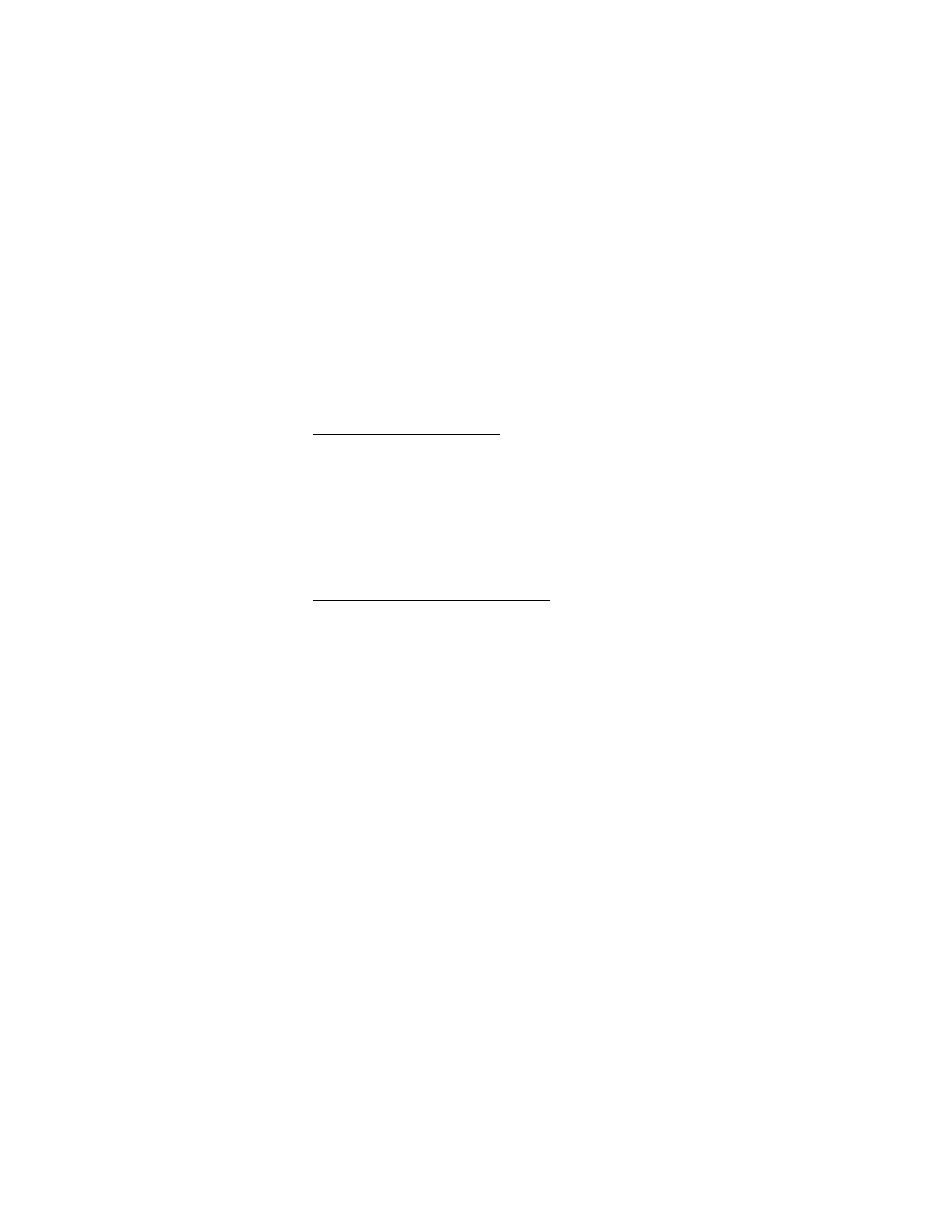
C O N T A C T S
47
You can also quickly create a contact in the Standby Mode by entering
the number and selecting Save > Add New Contact. If no name is
entered, the default phone number or address is displayed in the
Contact List.
Change the default number
The default number is the contact number that is called when you dial
by contact name. To change the default number when multiple
numbers are assigned to a single contact, do the following:
1. Select Contacts, scroll to the contact you want to modify, and Edit.
2. Highlight the Mobile 1:, Mobile 2:, Home:, Work:, or Fax: number
you want to set as the default number, and select Options > Set As
Default > OK > Yes or No > OK.
Set up phone numbers with pauses
Pause Codes instruct the receiving system to pause or wait before
entering the numbers that follow them in the dialing string. You can
insert a wait or pause to separate additional digits (for example, a
password or extension) from the main phone number.
To add a Pause Code to a new phone number in the Standby Mode, do
the following:
1. Enter the number. Select Options and one of the following:
2-Sec Pause — to set the device to pause for two seconds before
dialing the secondary numbers. "P" appears in the dialing string.
You can enter as many pauses as you need to accommodate the
timing on automated answering services.
Wait — to set the phone to wait for you to send (or manually enter)
the secondary numbers. "W" appears in the dialing string.
2. Select Save > Add New Contact to add a new contact that includes
the new number or Update Existing to modify an existing contact.
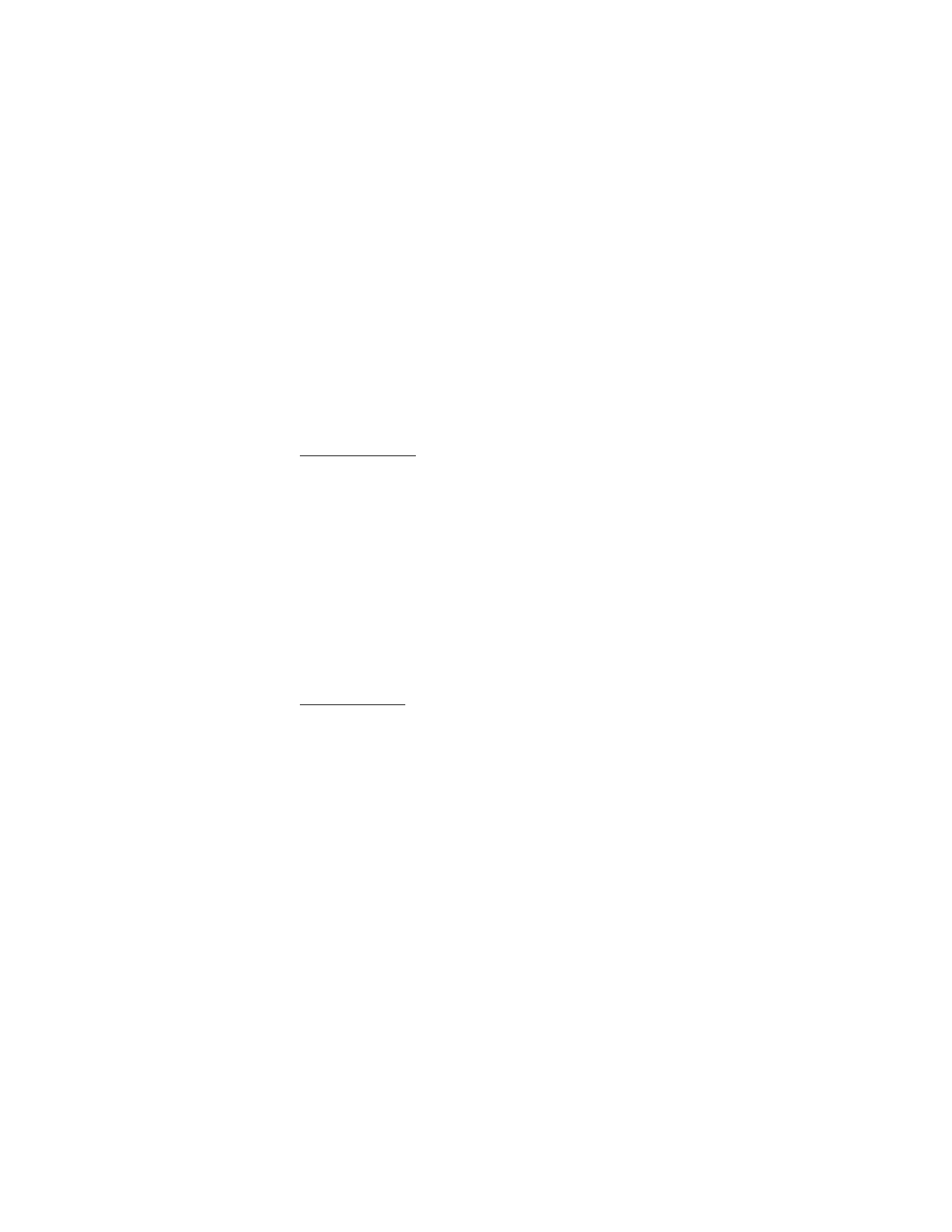
C O N T A C T S
48
To add pause codes to phone numbers in Contact List entries,
do the following:
1. Select Contacts, the contact you want to modify, and Edit.
2. Highlight the number you want to modify, and select Options >
Add Pause > Wait or Pause > OK.
Assign Picture ID
You can set picture ID to display the picture of a caller from your Contact
List when your phone rings. To assign a picture ID to a contact in the
Standby Mode, do the following:
1. Select Contacts, the contact you want to modify, and Edit.
2. Scroll to the Picture: field, and select Set.
3. Highlight an existing image from My Pictures, and select OK to use
the image as the picture ID for the contact. MY PICTURES EMPTY is
displayed if My Pictures is empty.
4. If My Pictures is not empty, select Set > Options > Take Picture to take
a new picture with the built-in camera. Or select Get New Pictures >
Get New Applications to download an image from the internet.
5. Select SAVE to save the changes to the contact.
Add a Ringtone
You can add a distinctive ringtone to distinguish which contact is
calling. To assign a ringtone to a contact in the Standby Mode:
1. Select Contacts, the contact you want to modify, and Edit.
2. Scroll to the Ringtone: field, and select Set.
3. Highlight an existing ringtone from the Ringtone list, and select
OK to use the ringtone for the contact, or select Play to listen to
the ringtone.
4. To download and use a new ringtone from the internet, select
Get New Applications.
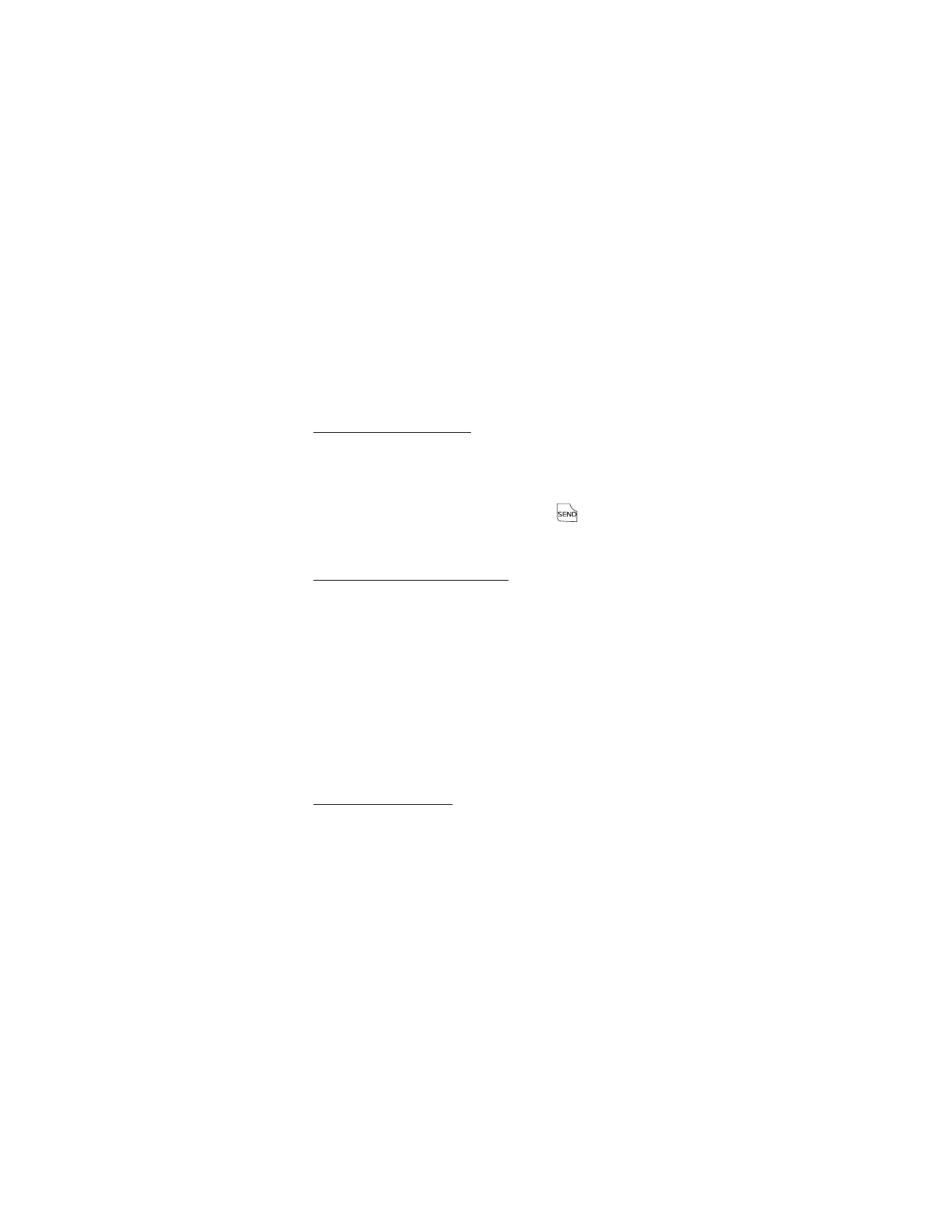
C O N T A C T S
49