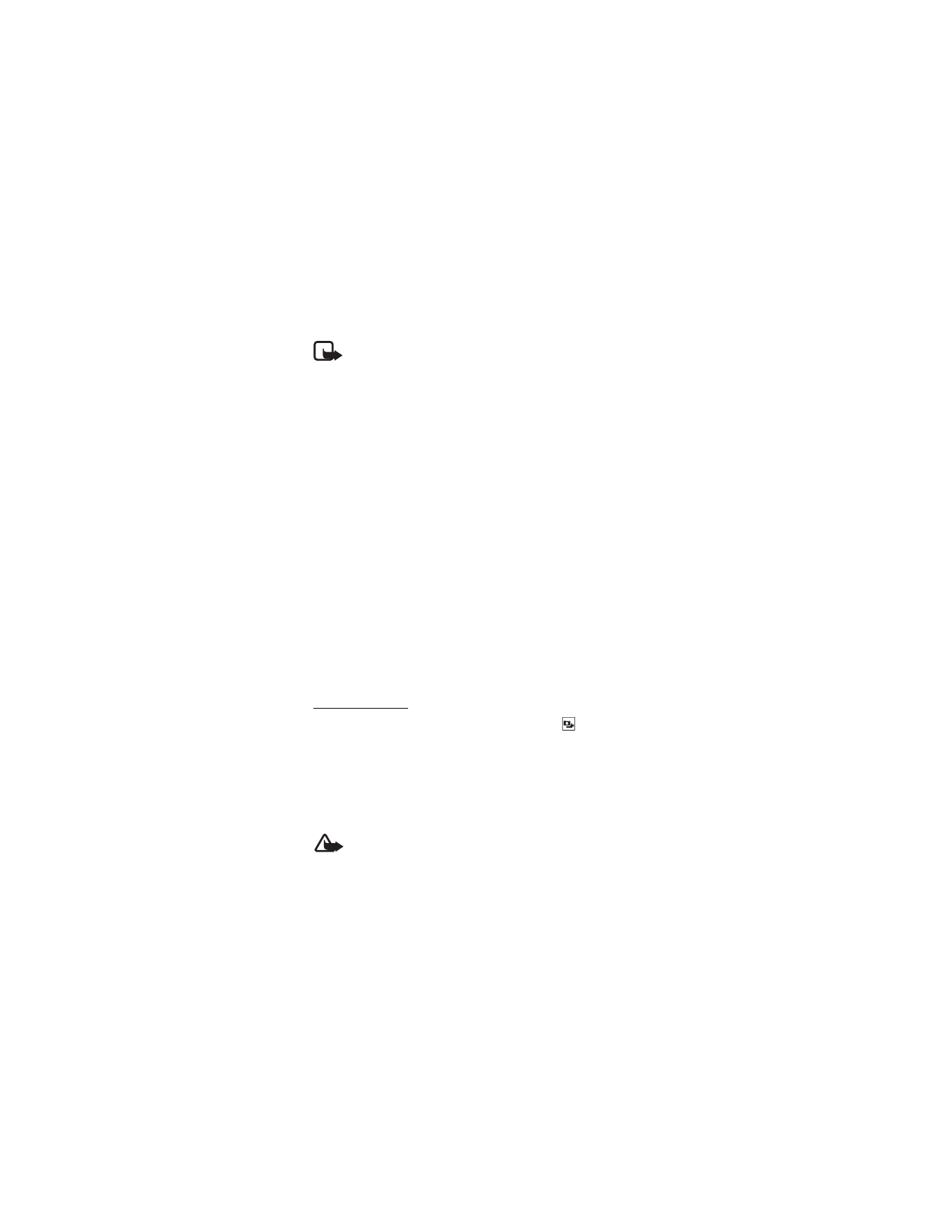
■ Picture & Video
Picture & Video allows you to view, take, and send digital pictures and
videos from your wireless phone, and access V CAST streaming multimedia
service. This is a network feature.
You can take photos and record video clips with the built-in 1.3 megapixel
camera and flash. The camera produces photos in JPEG format and
video clips in MPEG-4 format.
After you take a picture or video, you can attach it to a picture message
or video message, or set it as wallpaper or picture ID for a contact. When
you attach a picture to an entry in your list of contacts, the picture is
displayed when the contact calls you. Pictures and videos can be stored
in the My Pictures and My Videos folders or uploaded to Online Album.
See "Picture Message," p. 38, or "Video Message," p. 39. Your phone
supports image capture resolution from 160 x 120 to 1280 x 960 pixels.
If there is not enough memory to take a new photo or video, delete old
content in the Picture & Video galleries.
Take a Picture
To utilize the built-in camera, press the Camera key
on the keypad,
or select MENU > GET IT NOW > Picture & Video > Take Picture. Press
TAKE to take a picture or select Options to adjust picture Resolution,
Self Timer, Flash, Brightness, White Balance, Shutter Sound, Color Effects,
Capture Mode, or Sub Display. After taking a picture, you can save it to
My Pictures, send it in a Picture Message, upload it to Online Album, or
erase it.
Warning: Keep a safe distance when using the flash.
Do not use the flash on people or animals at close range.
Do not cover the flash while taking a picture.
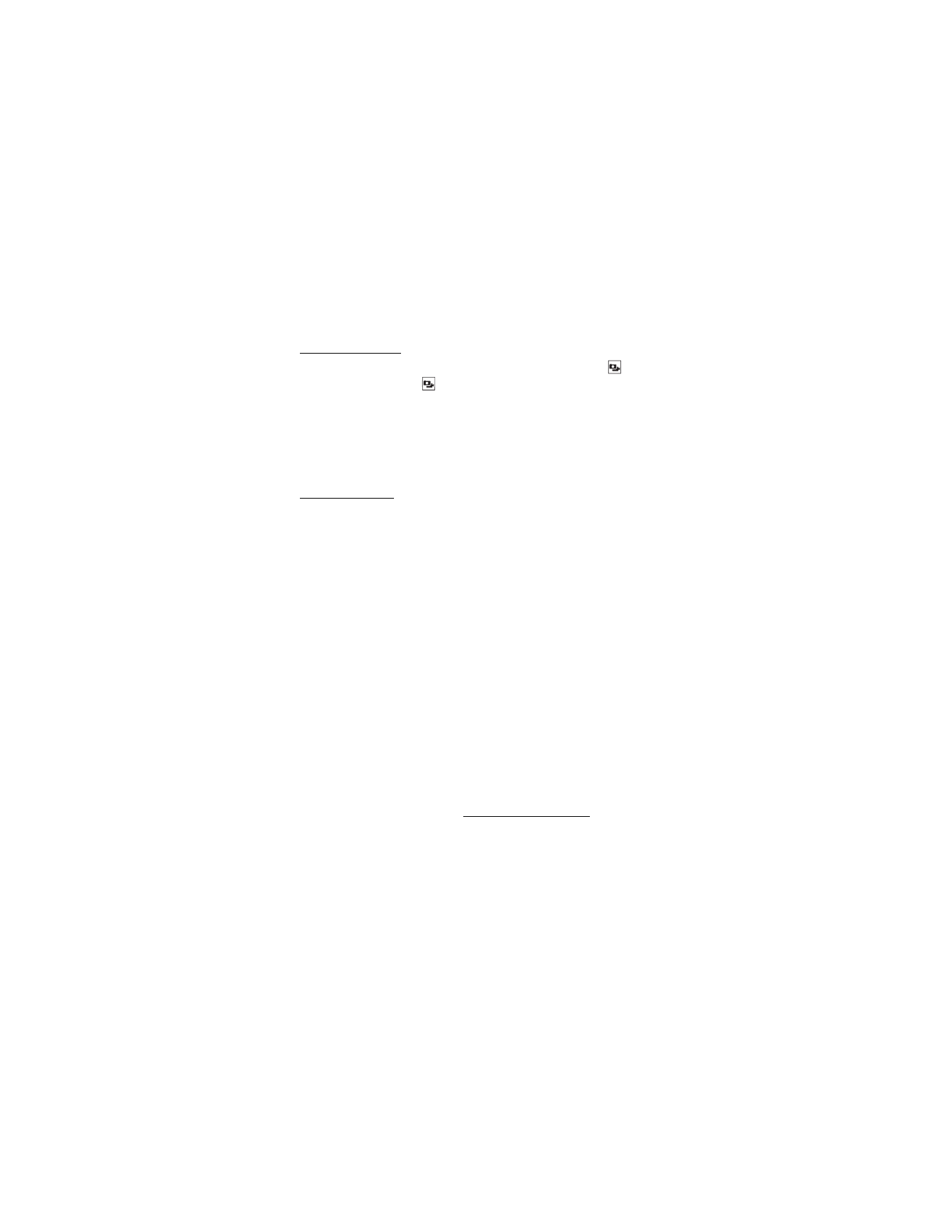
G E T I T N O W
32
Record a Video
To activate the Video viewfinder, press and hold the Camera key
(or press the Camera key
again once the viewfinder for a picture is
displayed), or select MENU > GET IT NOW > Picture & Video > Record
Video. To record a video, press REC. To adjust video settings before
recording a video, select Options > Recording Light, Brightness, White
Balance, or Sub Display. After recording a video, you can save it to My
Videos, send it in a Video Message, upload it to Online Album, or erase it.
Other options
The following Picture & Video options allow you to manage pictures
and videos.
V CAST Videos — connect to the internet and access the V CAST video
content catalog, various content categories are available for you to
select from. Select the desired type of content from the list of providers
and the clip you want to watch. A message regarding pricing options is
displayed. The download fees for basic video clips are included in your
VPak subscription. Select Yes to watch the selected video clip.
Get New Pictures — select Get New Applications to download picture
applications, or use one of the applications to download images from
the internet. Subscription and purchase pricing are available.
My Pictures or My Videos — select pictures or videos from your My Pictures
or My Videos folders to send, upload, lock, erase, move, or view. To use a
picture, select Options > Set As > Wallpaper or Picture ID. To use a video,
select Options > Set As > Wallpaper. To set a video as call ringtone, select
a video > Options > Ringtone. To set whether files are protected from
Erase and Erase All functions, select Options > Lock or Unlock.
Online Album — access the online picture album to upload pictures.
For more information, please visit https://products.vzw.com.