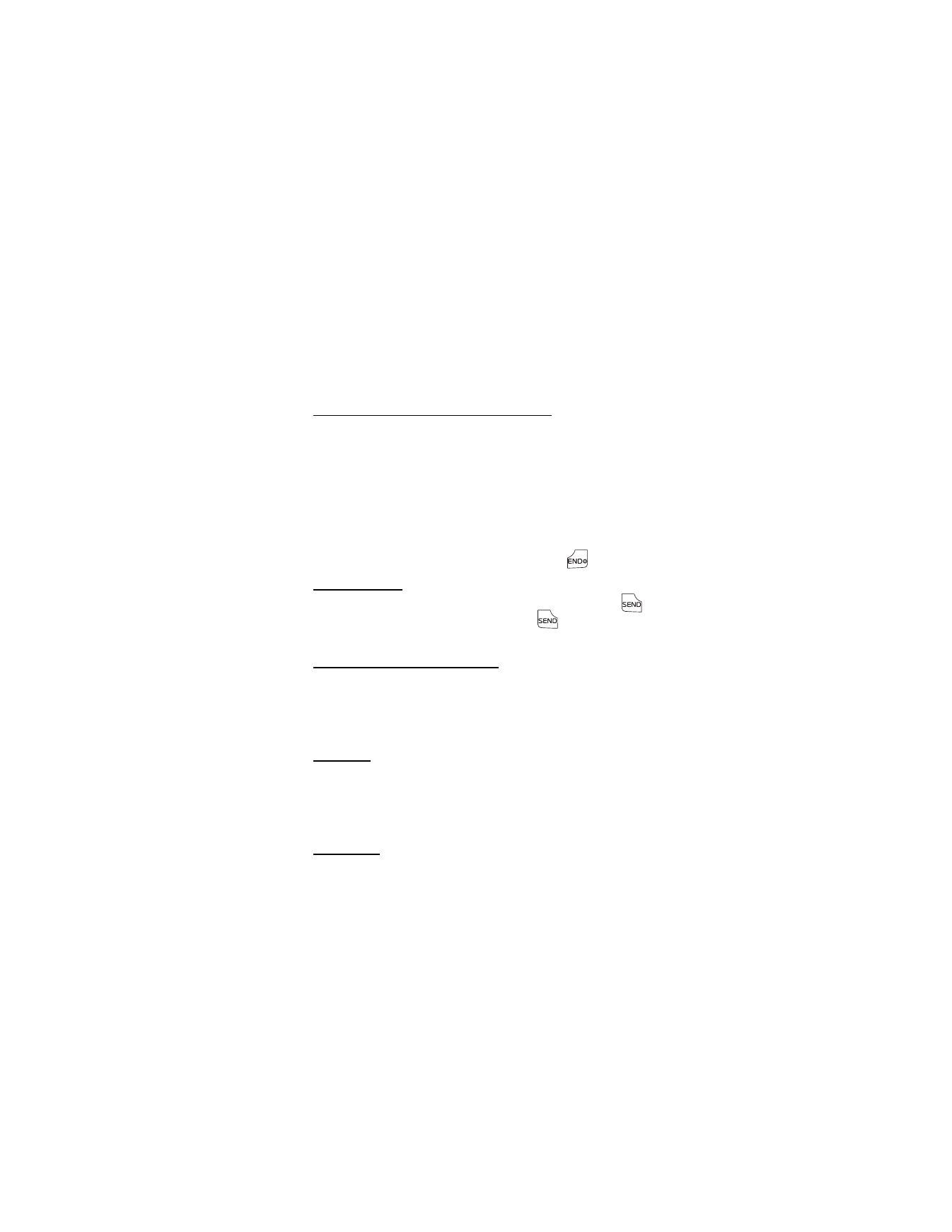
■ Answer Calls
The following options are available to manage incoming calls. This is a
network feature.
Answer or Silence an incoming call
There are three ways to answer an incoming call depending on the
phone settings. For more information, see "Answer Options," p. 69.
•
Open the flip (by default).
•
Press any key.
•
The call automatically connects when your phone is connected to a
handsfree device.
Utilizing the Soft keys, select Quiet to silence an incoming call or select
Ignore to forward it to voicemail. Or press the End key
to end a call.
Headset calls
To answer a call when the headset is connected, press the Send key
on your phone, or, if included, press the Send key
on the headset. If
included, use the Volume keys on your headset to adjust the call volume.
Adjust the earpiece volume
The Volume keys are located on the left side of your phone. To adjust
the volume during a call, and with the flip open, press the Volume keys
Up or Down. When you adjust the volume, bars indicate volume level.
The more bars, the higher the volume.
Caller ID
To display both the name and number of the person calling you, the
caller’s identity must be stored in the Contact List. If the caller is not
in the Contact List, only the phone number is displayed, or the
incoming caller number may be shown as Restricted or Unavailable.
Picture ID
You can assign a picture to a contact that will be displayed with
incoming calls. See "Assign Picture ID," p. 48.
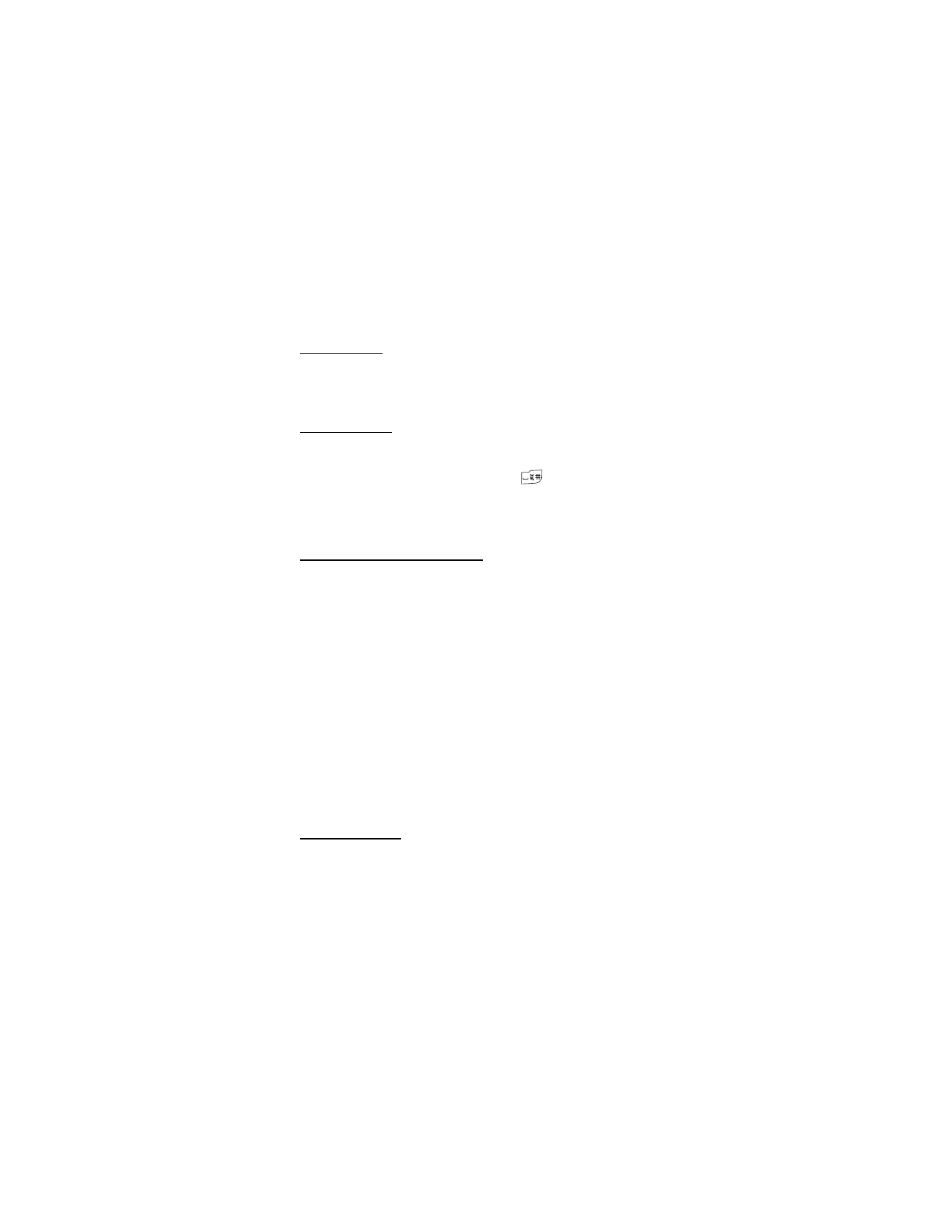
S e t U p Y o u r P h o n e
24
Silent Mode
Open the flip, and press the Volume keys Down until All Sounds Off is
displayed. To turn sounds back on, press the Volume keys Up until the
desired level is reached.
Vibrate Mode
To set your phone to vibrate and silence all other sounds, open the flip and
press the Volume keys Down to reduce the volume until Vibrate Only is
displayed. Or press and hold the Vibration key
(see "Phone at a
Glance," p. 11).
To turn Vibrate Mode On with a ringtone, select MENU > SETTINGS &
TOOLS > Sounds Settings > Call Sounds > Call Vibrate > On > OK.
Other options during a call
Select Options for one of the following when you are on a call:
Messaging — send or retrieve messages.
Contact List — search your Contact List.
Recent Calls — check recent calls.
Bluetooth Menu — utilizing a Bluetooth headset, select this option.
Audio to Phone or Audio to Device — this option is available if a Bluetooth
headset is connected. Select Audio to Phone to hear the other party
from the phone, or Audio to Device to hear the other party from a
Bluetooth headset.
Main Menu — use Main Menu.
Voice Privacy On or Voice Privacy Off — protect or not protect privacy of
the conversation.
Notepad — open the notepad.
Voice Record — record voice call.
Mute Function
When answering an incoming call, to prevent the other party from
hearing your voice, while allowing you to hear the other party, utilize
the Soft key to select Mute. Select Unmute to turn off this feature.
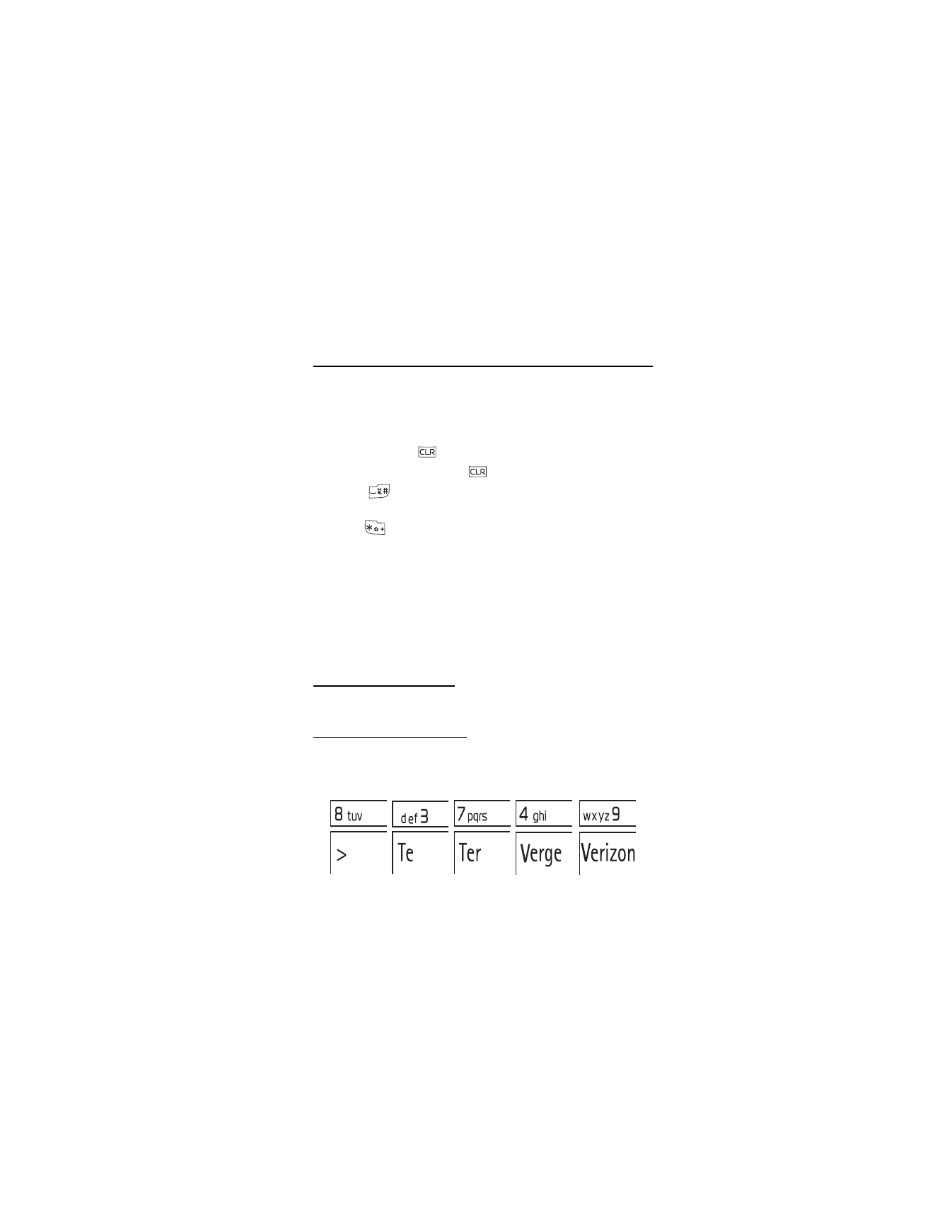
T e x t E n t r y
25